Tech Resources for Working Remotely
Keep Working, Wherever You Are

When you can't be in the office, utilize several tools and tips we offer at the University to stay productive and connected. Keep working wherever you are by accessing your desk phone, software, meetings, and more.
Find below a list of resources and frequently asked questions to help you succeed. Still have questions? Submit an IT Ticket, we can help.
Quick Links to Frequently Used Tools
| Everyday Tools | Accessing Campus Software & Networks |
|---|---|
|
|
Training
- Instructional Design trainings and drop-in sessions
- LinkedIn Learning
- Watch free video courses by experts on thousands of tech and other topics on LinkedIn Learning.
- Check out our curated playlist of recommended Office 365 videos to learn more about Microsoft applications like Excel, Outlook, Teams, OneNote, OneDrive, and more.
Setting Your Computer Up At Home
When bringing your work computer home, the first thing to do is ensure your Wi-Fi or wired internet is set up to connect to your home internet connection. Campus Wi-Fi networks are not available off-campus.
If you have a desktop machine you will need to use a wired connection (using an ethernet cable) or obtain a wireless dongle to connect to Wi-Fi. Contact the IT Solutions Center for help.
Internet not cooperating at home?
Campus Wi-Fi is available on campus in parking lot 11A. Stay in your vehicle and connect to the campus Wi-Fi while remaining socially distant. We encourage you to use your home network if at all possible and use this option only if needed.
Improve Work Station Ergonomics
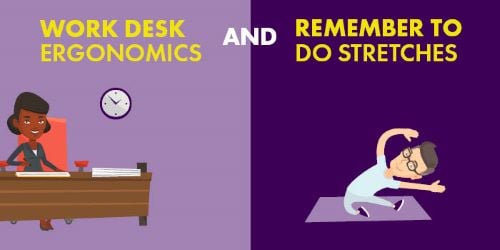
While setting up your remote workspace, consider ergonomics. Pay attention to your posture and make sure your computer monitor is at the appropriate level. Remember to take breaks and do simple stretches throughout the day to relieve muscle tension.
Tech Help and Support
Tech questions? We have you covered! Here we share useful help and support resources for quick answers to your tech questions.
- Support Articles
Search tons of step-by-step support articles on hundreds of topics on the IT Solutions website. - IT Solutions Center
Get tech assistance from our IT Solutions Center experts on the web, by email, online chat, or by phone at 507-389-6654. - Accessible Captioning Services
Frequently asked questions
- Office 365/MavMAIL
- Access various Office 365 tools and your University email.
- Zoom web conferencing
- Hold meetings and webinars easily over the web, invite anyone, and more.
- WorkMSU
- Access campus software and services remotely.
- D2L Brightspace
- The learning management system for online access to courses.
- MavLABS
- Online access to on-campus lab software.
- LinkedIn Learning
- Watch a variety of training videos on various topics - just sign into your free account!
New to working remotely? Here are a few quick tips to help you get started:
- Make space. Create a quiet, comfortable workspace away from distractions.
- Connect to Wi-Fi. Ensure your Wi-Fi or wired internet is set up to your home internet connection.
- Communicate. Stay connected to colleagues over the web using various tech tools, like Microsoft Office 365 and Zoom.
- Online Chat
- IT Solutions staff is available to answer your questions in real-time via online chat.
- IT Solutions
- Get help from IT Solutions experts, browse support articles, and find other helpful resources.
How do I connect to software like ISRS, ImageNow, Web Accounting, the Integration Server and more?
View HideConnect Using WorkMSU
WorkMSU is an easy way to virtually access a comprehensive collection of campus software and services remotely. Use WorkMSU off-campus from a personally owned or work computer.
This is a great option if you traditionally used a VPN at home and also allows you to connect to services without extra steps. WorkMSU has access to more applications, is easier to connect to, and offers faster connection speeds.
Connect Using the VPN
Some software, services or resources such as ISRS, or file storage on MavDISK (the M and N drive) that are available to employees while on campus are also accessible remotely. Connect to the VPN (a virtual private network) to access and use these resources while off-campus.
Yes, state-owned laptops, desktops, monitors, keyboards and mice can be brought home and used remotely.
Yes, you are not required to work just from your state-owned device. We always want to encourage you to keep your data, and therefor, the campus community safe by practicing safe cyber habits. Learn more about staying securing on campus or off on our CyberAware website.
Traditional VPN users, have you considered exploring an easier way to access key campus-based software and services such as ISRS, Web Accounting, the Integration Server, ImageNow and more than 10 more applications? Try WorkMSU for faster speeds with more software at your fingertips!
VPN Information
Authorized users can access University resources remotely by logging in with your StarID and StarID password with the VPN service.
While a full desk-top phone experience is not possible at remote locations at this time, you can access your voicemail, record greetings and forward your phone to another device.
Record a new voicemail greeting
- Record a new voicemail greeting letting your caller know you are currently working remotely, will receive their voicemail and will return their call as soon as possible.
-
If you know your PIN, you can dial into and change your voicemail via the Cisco interface.
Forward your calls
- You can forward your desk phone calls to another local phone number.
Voicemail to email
- As an employee at Minnesota State University, Mankato you should already be receiving your voicemail messages in your University email.
- If you are not currently receiving voicemails in your work email, please submit a ticket, we can help.
Yes, our official online meeting tool, Zoom, is easy to use and can be accessed on any device including your mobile phone. All students, staff, and faculty have a University Zoom account - sign in with your StarID and StarID password at minnstate.zoom.us.
People outside the University, such as community members, business partners, etc., can also join your meeting by creating a free account.
It is possible to connect with video, voice, and share your screen using Zoom. You can pre-schedule meetings with up to 500 contacts or meet with someone one-on-one by sharing a link. You can use Zoom on your computer, tablet, or mobile device.
Microsoft Teams is also available through your Office 365 account for instant messaging, project management, calling, and more.
MavLABS allows you to virtually access specialty software in campus computer labs, like ARC GIS, CAD, labs for geography, physics, biology, and more.
Want to request a lab or lab software available on campus be added to MavLABS? Submit a ticket to IT Solutions and we will be in touch.
IT Solutions is happy to provide virtual support in addition to in-person support. Please visit our Help & Support website to view our hours, locations, phone number, email, online chat, support articles, or to submit a ticket.
Advising related meetings should utilize MavCONNECT and Zoom.
View instructions on how to:
- Create a Zoom room
- Add the location to MavCONNECT
- Update a previously scheduled meeting to the Zoom location
- Host the Zoom meeting
- And log meeting notes in MavCONNECT
I've heard companies may offer low or no-cost internet and computers. How do I learn more?
More LessThis is not a complete list, please check with any local internet service providers in your area for options. Or, check your current internet provider/cell carrier for specific offers and benefits provided to you under your plan, including Wi-Fi hotspots and other options.
Low or No-Cost Internet and Computer Options
- The Memorial Library at Minnesota State Mankato offers laptops and other equipment for checkout. University laptop and equipment borrowing
- Charter Communications offers Spectrum Internet Assist for low-income customers.
- Comcast is offers Internet Essentials for low-income customers, and new customers receive two months free. Internet Essentials customers also have an option to buy refurbished low-cost computers.
- MIDCO Lifeline: Lifeline is a federal program intended to put a home phone and internet service within the reach of qualifying families – giving low-income households affordable home phone or internet access.
- Minnesota Office of Broadband Development: Digital Inclusion: If you are a low-income subscriber residing in either a Comcast, CenturyLink, Charter, or Midcontinent area, you may be eligible for reduced pricing of monthly broadband service.
- Minnesota Computers for Schools: Lifelong Learners Program: Do you need a computer for distance learning but have no way of getting one? Apply to get assistance. You'll need a portion filled out by a Learning Partner/Counselor/Social Worker/Job Coach, etc.
- PCs for People: Provides low-cost internet and computers to individuals who meet certain eligibility requirements. The internet access is provided with mobile hotspots.
IT Solutions Video and Digital Media Production is here and available to support your online teaching and working by helping you capture and produce quality content.
We want to help you with:
- Live-streaming (e.g. lab or in-classroom demos)
- Lecture capture
- Campus tours, virtual presentations, digital events, and more!

Interested in learning more or want to schedule a time? Check our website to get started. We are committed to a quick response and turnaround time so you can keep providing the best quality teaching and learning experience for all.
MavAPPS hosts a variety of STEM related University software most used by the fields of aviation, data science, mathematics, statistics, and more. MavAPPS hosts software like SPSS 23, Maple 15, Mathematica 11, and more. Get virtual access to all the MavAPPS software on your personal or work devices from anywhere!


