Resources
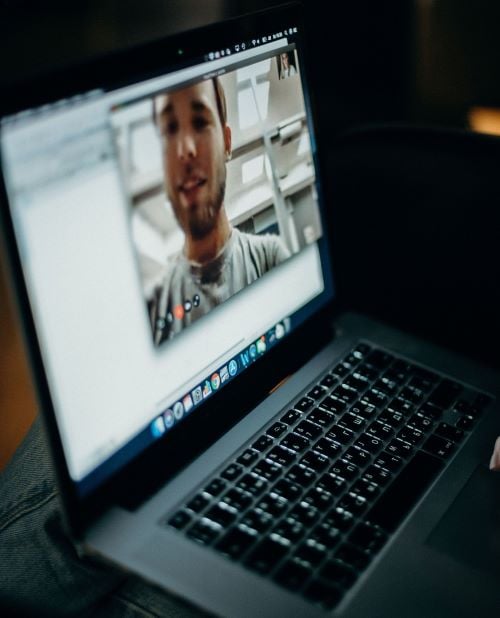
Here we provide some resources as you plan your classes
Best Practices for Developing a FlexSync Attendance Plan
This document will provide you with guidelines on surveying students, an email template, and recommended survey questions to guide your attendance plan.
See More See LessThere a many options available for Student Technology Help & Support:
- IT Help & Support - Submit a ticket, chat with a technician, explore support articles, and more
- Student Technology Tools and Resources for Online Learning
- Laptop & equipment checkout from Memorial Library
FlexSync Syllabus Example
An example syllabus that includes language about attendance plans, masking, and Student Academic Support workers to keep students informed.
See More See LessThe list below may assist you with the transition from face-to-face to online.
You don't need to attempt all of these options, use tools and methods that work for you, your students, and support the learning goals of the course.
Communication
Function/Feature |
Tech Tool |
Synchronous or Asynchronous? |
|---|---|---|
|
Share updates, changes, and other important information |
Asynchronous |
|
|
Communicate information and allow students to respond at any time |
Asynchronous |
|
|
Share information in real time, have live discussions, hold remote office hours |
Synchronous |
|
|
Have a written discussion or written peer review, with text, photos, videos |
D2L Discussions, Make/share videos: MediaSpace |
Asynchronous |
CONTENT
Function/Feature |
Tech Tool |
Synchronous or Asynchronous? |
|---|---|---|
|
Give live lectures |
Synchronous |
|
|
Record a lecture for viewing at any time |
MediaSpace or Zoom |
Asynchronous |
| Share my syllabus and/or Word, Excel, or other files
|
Asynchronous |
Assessment
Function/Feature |
Tech Tool |
Synchronous or Asynchronous? |
|---|---|---|
|
Collect student papers online |
Asynchronous |
|
|
Give a quiz (exam) |
Asynchronous |
|
|
Provide feedback on student work |
Synchronous |
Online Exam Security
This document provides tips and suggestions to assist with online exam security for your students
Proctoring Software Update
This document provides an update of the current exam proctoring software available for faculty and students.
See more See lessFaculty and students should be prepared to discuss accommodation needs. The staff in Accessibility Resources at Minnesota State Mankato are available to answer questions about implementing accommodations. If you need assistance in creating accessible materials for your class (documents, videos, etc.), contact IT Solutions. Some helpful tips to guide you in this process include:
-
Text Contrast:Use black text on a white background to ensure that the text stands out on documents and the course page.
-
Text Styles:Color alone will not help denote differences in emphasis and content meaning. Consider text styles to assist this denotation.
-
Heading Styles:
Use built-in heading styles to help students identify content organization.
-
List Styles:Use the built-in bullet or number styles for lists. Avoid creating your own bullet images/icons.
D2L Brightspace has mobile responsibe and accessible templates: Learn how to use them in your course.
-
Alternative Text:Provide a brief text description to serve as an alternative for images, graphs, and charts that answers the question: Why is this image important? What is this image?
-
Closed Captioning:Captioning your videos provides greater student comprehension of the material covered and provides access to media for individuals with hearing impairments in compliance with federal regulations.
- As you create video content for virtual teaching, we recommend that you use Kaltura MediaSpace for captioning.
- You may also reach out to Accessibility Resources to provide real-time captioning for Zoom.
-
Link Text:Use descriptive titles for text, titles, and headers when embedding links.
-
Tables:Use simple tables when possible, with column and row headers.
We recommend utilizing the Quizzes tool of D2L for all exams and offering them asynchronously.

