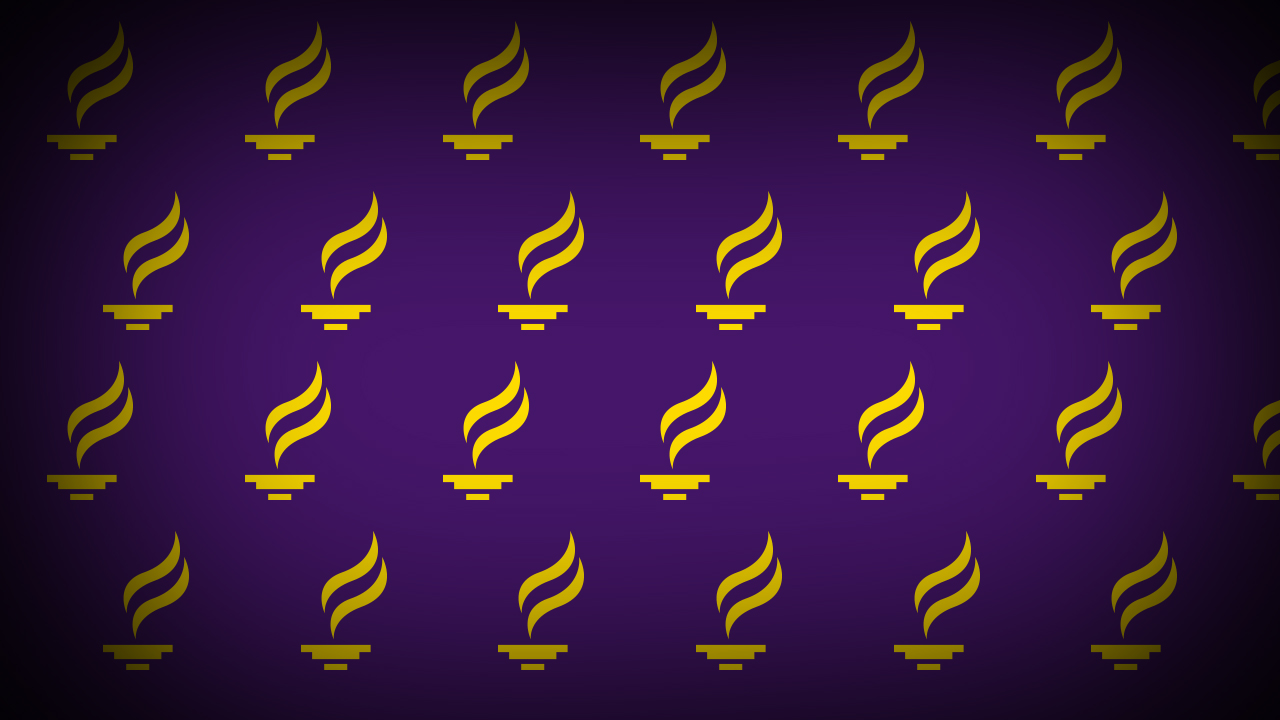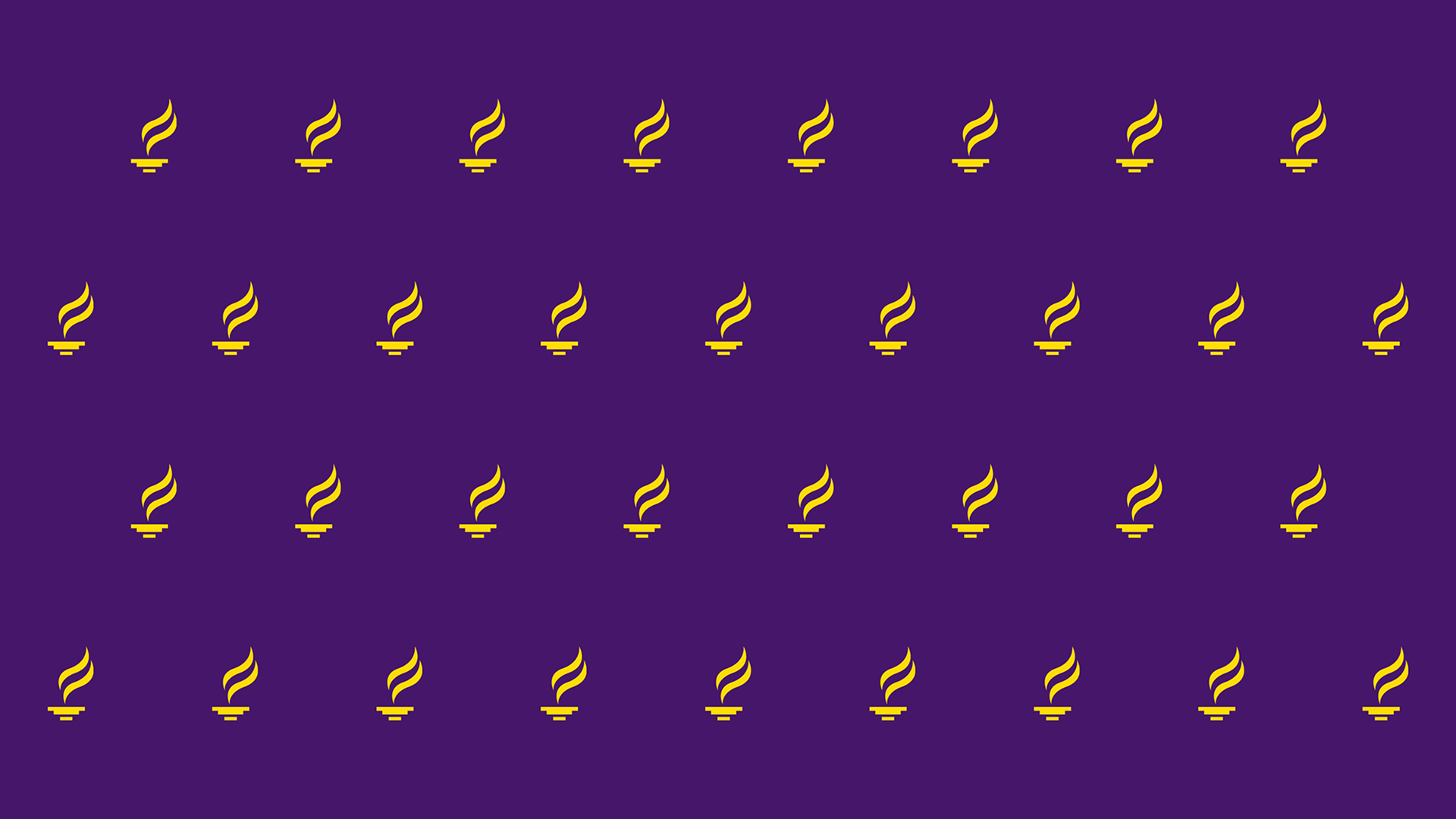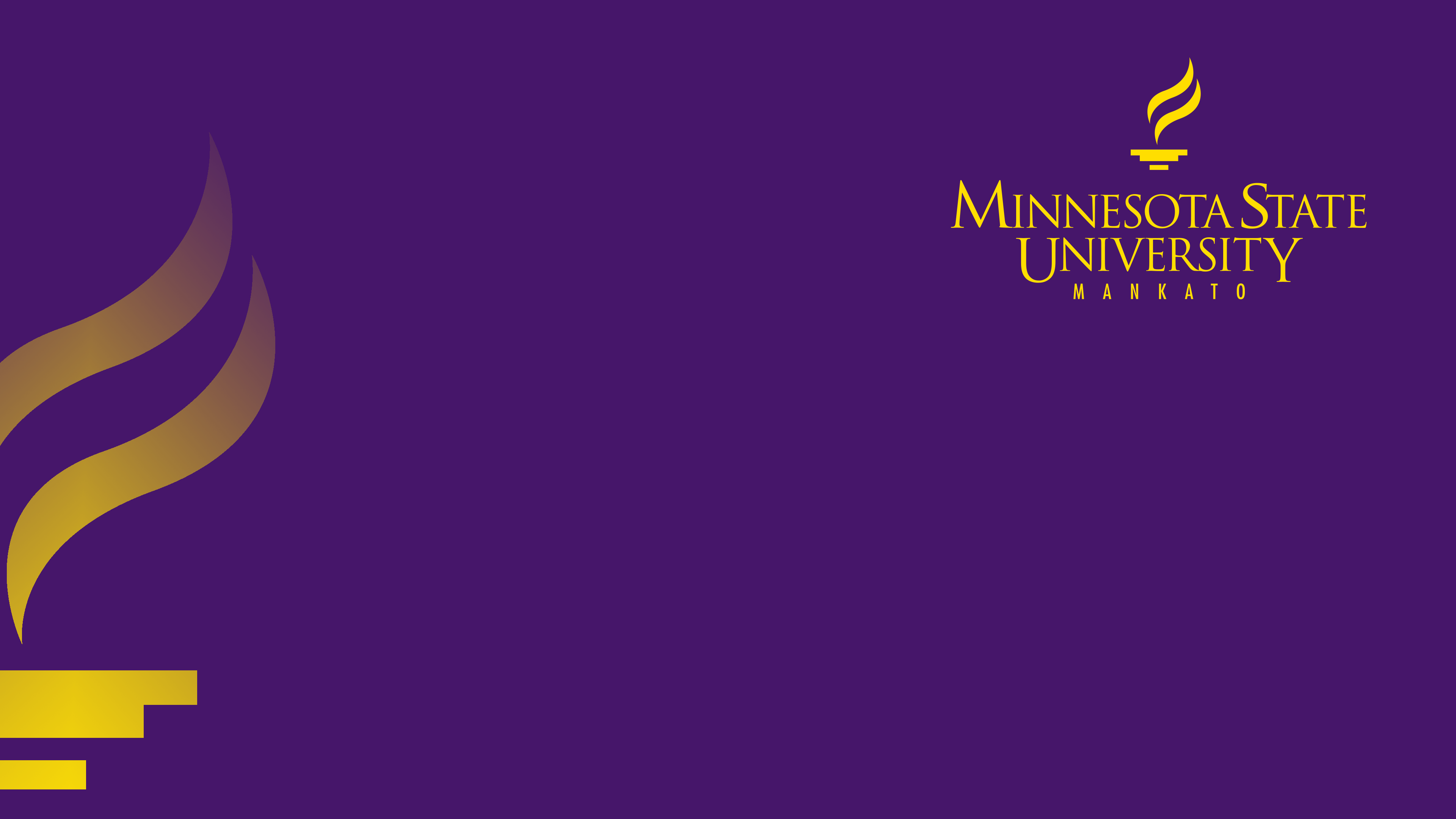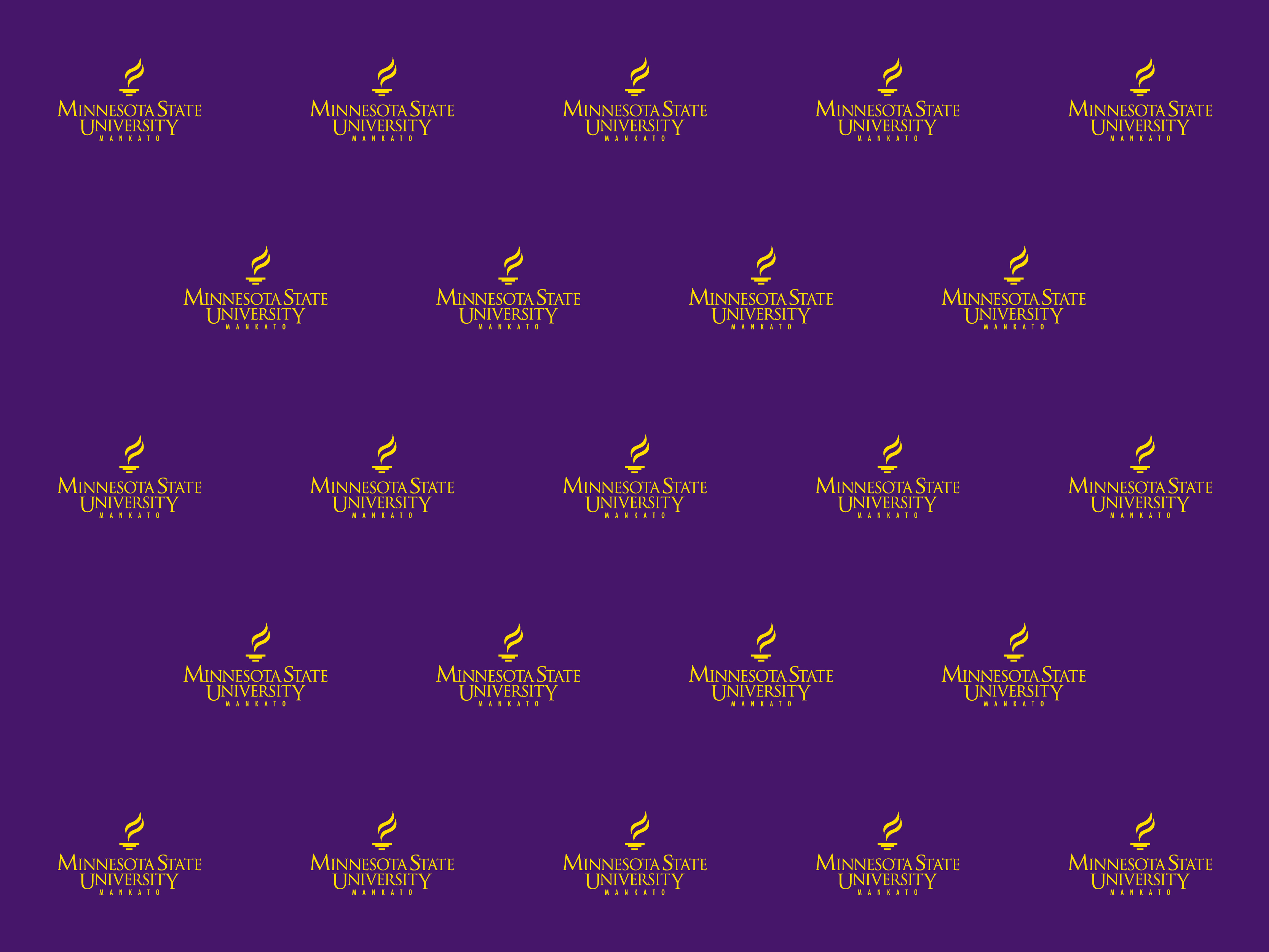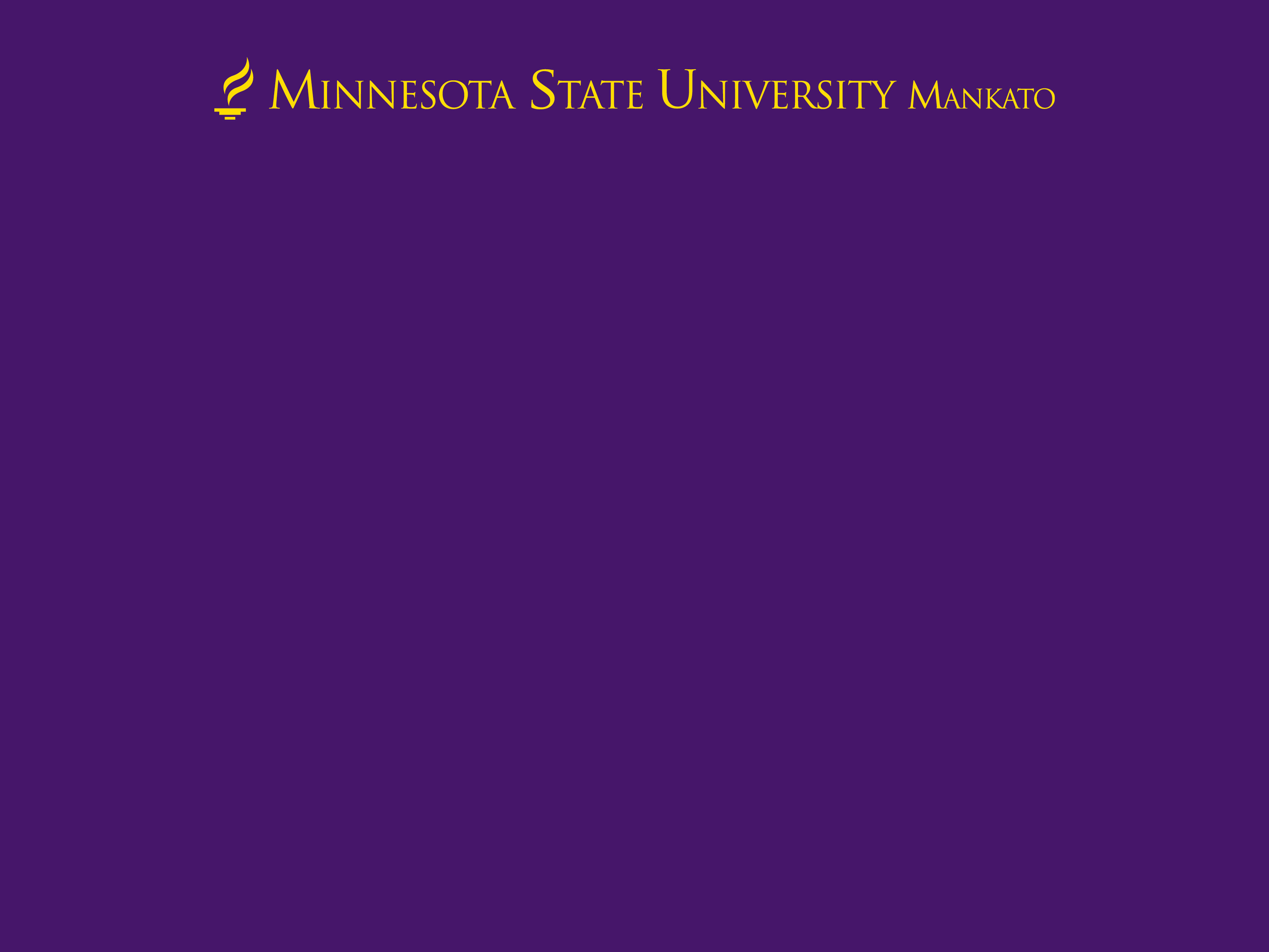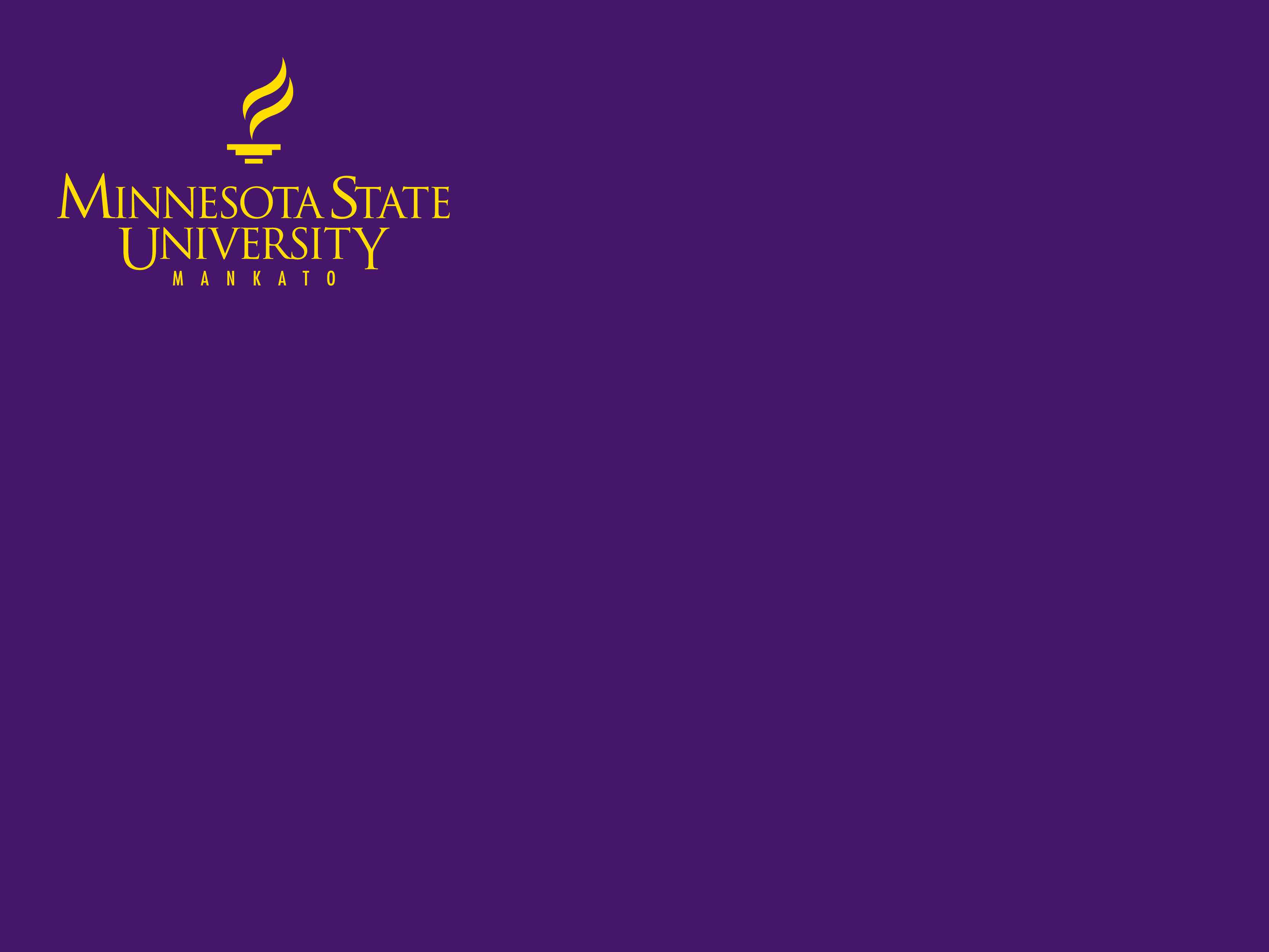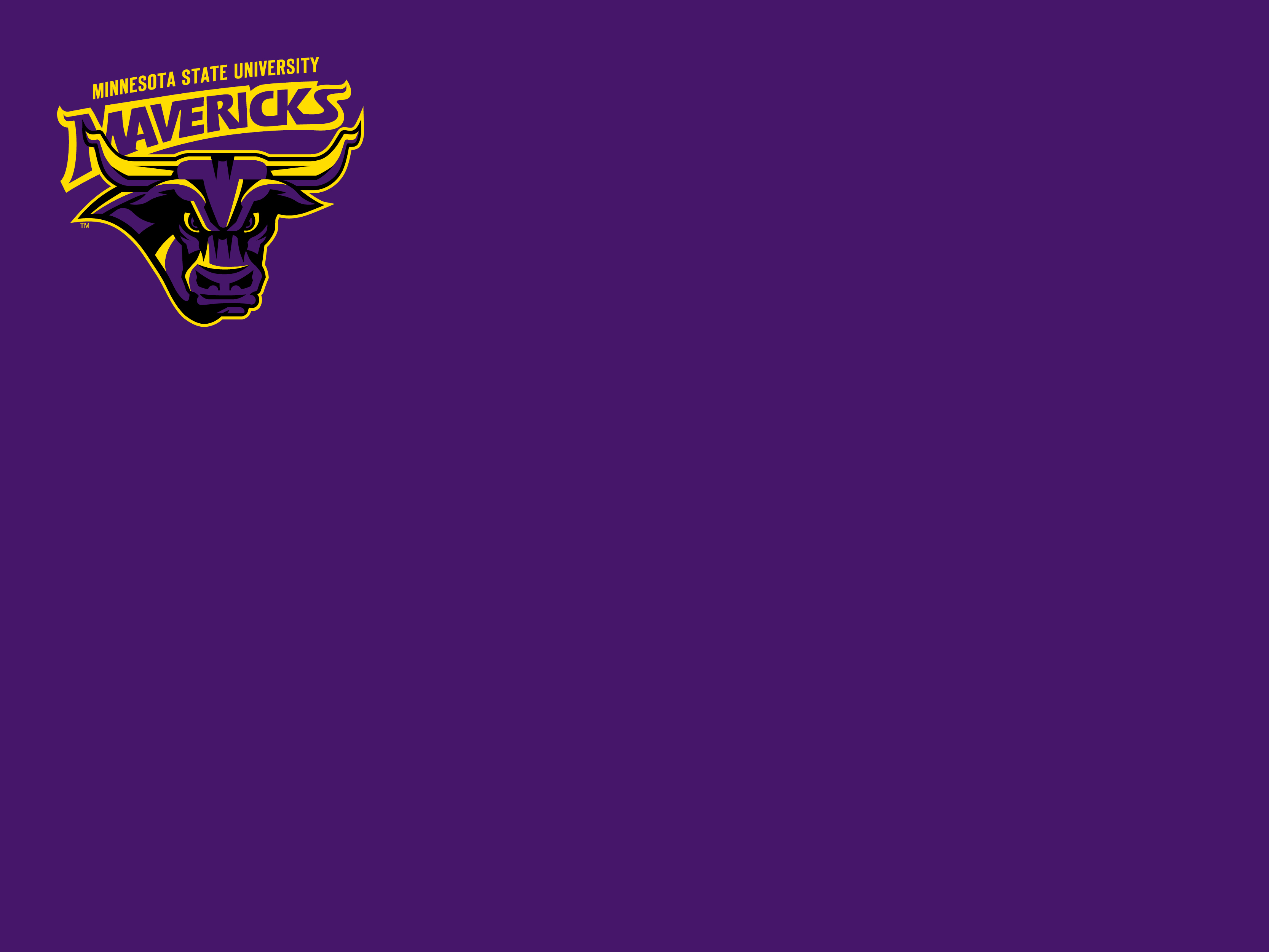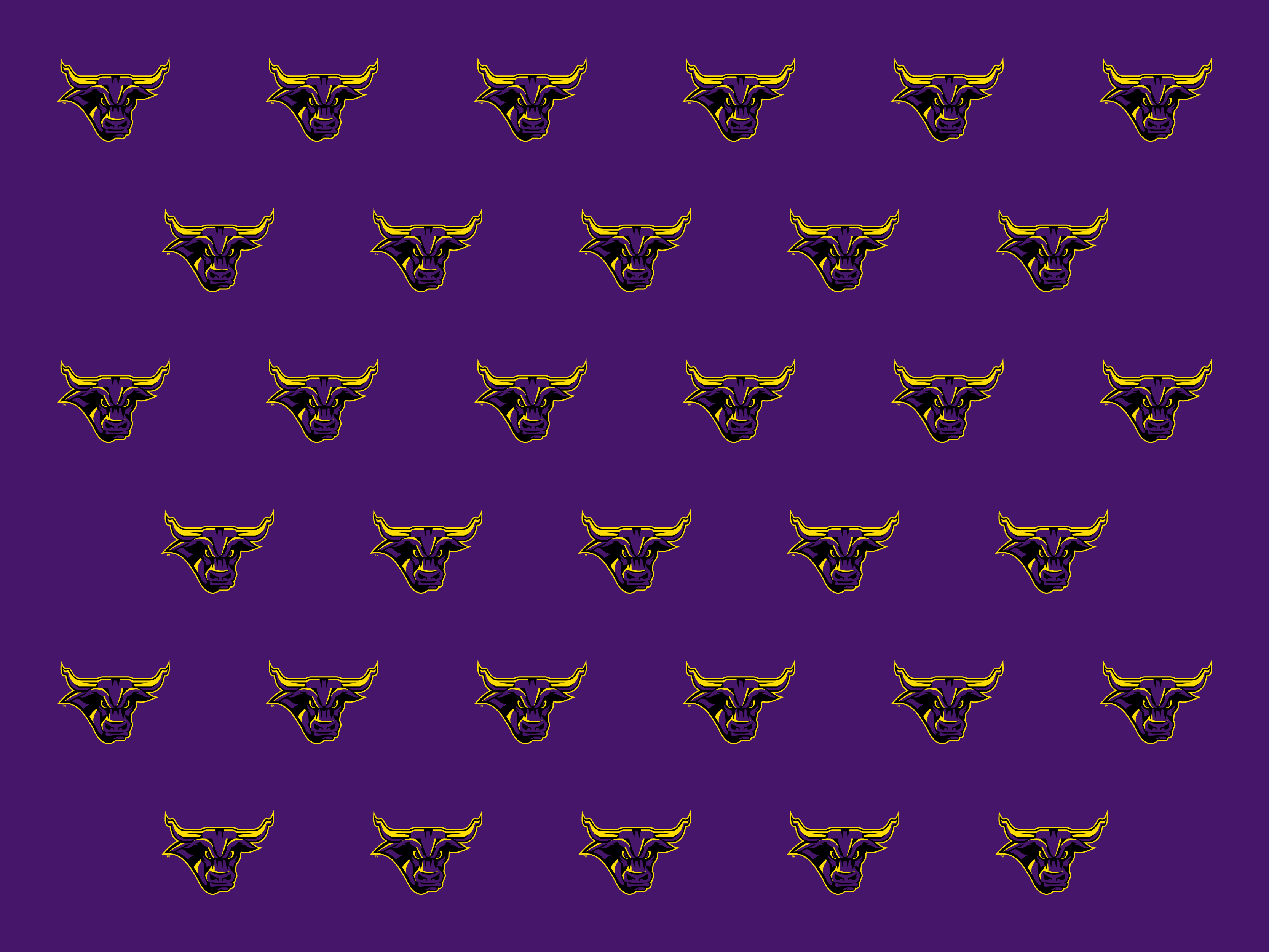Zoom Virtual Backgrounds
Show your Maverick pride by downloading images and branded graphics to use as virtual backgrounds for your next Zoom meeting.
We suggest the use of virtual backgrounds as a best practice for online security, as your personal work environment is not shown. Download the images and short videos below by clicking on the ones you like They will automatically download to your device.
HOW TO USE A VIRTUAL BACKGROUND IN ZOOM:
- Click on the image(s) or video(s) below to download them to your computer.
- Open the Zoom app and click the Settings button (gear symbol) in the top right corner.
- In the Settings panel, select Virtual Background from the menu on the left.
- Select an image (or upload an image using the plus+ button) to set your virtual background.
University Branded Backgrounds
Video Backgrounds
Note: For the backgrounds that include University logos or the #MavFam hashtag, if you have screen mirroring turned on in Zoom, the words will appear backwards to you but will appear normal to the other people on the video call.