MavLABS

MavLABS allows you to log in to select on-campus computer labs from your own computer, wherever you are.
Reminders
- Login requires Microsoft 365 multi-factor authentication using the Microsoft Authenticator app for your security. Have your mobile device near you to approve your login.
- Your username is: campus\YourStarID
- Your password is: your StarID password
- MavLABS is offline 12am-5am for nightly maintenance.
First Time Users
Take a moment to get MavLABS set up on your computer first.
returning users
If you've already set up MavLABS on your computer, you can log in.
Your username is campus\YourStarID and your password is your StarID password. See example below:
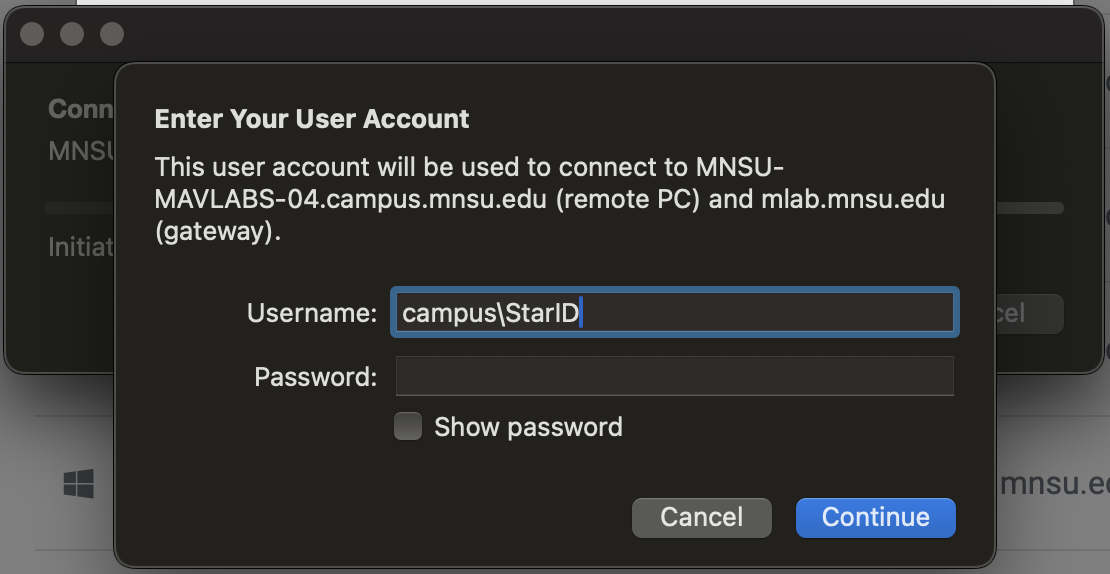
Frequently asked questions
What is MavLABS?
A service all students and faculty can use to access specialized software like ArcGIS, CAD programs, programming editors, database servers, Microsoft Access, geography labs, physics, biology and more.
How does MavLABS work?
When you log in, you select which computer lab on campus you would like to login to (if you are unsure of what room has the software you need, talk to your instructor). You then log in again one more time and are then seeing and using one of the computers sitting on campus in the lab room you connected to. You then use your own monitor, keyboard, and mouse on your computer at home to control the computer sitting inside one of our labs. How neat is that?
My lab isn't in MavLABS, can it be added?
Yes, most of the time labs can be added with the exception of Mac computers. To request a new lab be added to MavLABS, submit a ticket to IT Solutions.

